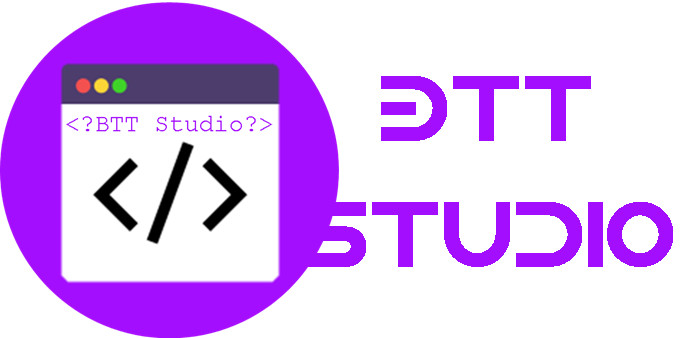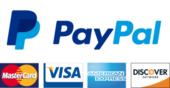Quotation ASP.NET Application
Order Description
For the assignments in chapters 2-4 you will build a one-page application with the user interface that’s shown below. The user will enter the sales price and discount percent, and the application will calculate and display the discount amount and total price. If a user entry is invalid, an error message will be displayed to the right of the related text box.
The application for this exercise is an enhanced version of the one for exercise 3-1. First, the Quotation has a confirm button to the right of the Calculate button. Second, the Confirm button redirects to a Confirmation page.
Open the web application for this exercise and start enhancing its pages
1. Open the web application named CH04Quotation provided in Canvas. It includes the aspx and code-behind files for the pages shown above, but the first page doesn’t have the code for the Confirm button and the second page doesn’t have the code for either of the buttons that are shown. And neither page has the code for the label with the message that’s displayed below the buttons.
2. Add the Confirm button to the Quotation page right after the Calculate button, and set its CssClass property to the btn and btn-primary classes.
3. Add the Send Quotation and Return buttons to the Confirmation page, and set the appropriate CssClass values. Also, set the properties for the Return button so it goes back to the Quotation page and doesn’t cause validation.
4. On each page, add a label control below the buttons. For each label, set the ID to lblMessage, the CssClass to text-info, and the Text as shown above.
5. Test the application to see how it’s going, and make any adjustments.
Add the C# code that makes the application work
6. Create a Click event handler for the Confirm button of the Quotation page. This button should redirect to the Confirmation page, which will display the quotation that is being confirmed by getting the data from session state.
7. To make this work, the Click event handler for the Calculate button of the Quotation page should save the sales price, discount amount, and total price in session state. Now, add that code to that event handler.
8. When the user clicks the Confirm button on the Quotation page to go to the Confirmation page, the Load event handler for the Confirmation page should get the data from session state and display it as shown above. Now, add that code to the Load event handler.
9. Add an event handler for the Click event of the Send Quotation button. If the entries for this form are valid, this handler should use the data entered by the user to display a message below the buttons that says: “Quotation sent to <name> at <email>.” It should also set the values in session state to null.
Test and refine the operation of the application.
10. Code and test what you have so far. At this point, all four buttons should work, although you may be able to find errors by trying different sequences of button clicks. If, for example, the user clicks on the Confirm button on the Quotation page before clicking on the Calculate button, the application may blow up because there isn’t any data in session state.
11. To fix errors like that, add code to the Click event handler for the Confirm button on the Quotation page that tests whether the value for the sales price in session state is null. If it is, this message should be displayed in the label below the buttons: “Click the Calculate button before you confirm.” If it isn’t, the handler should redirect to the Confirmation page.
12. Do the same test in the Load event handler for the Confirmation page. If the sales price in session state is null, don’t display the values on the page. If it isn’t, get the values from session state and display them.
Make any final adjustments
13. Take a final look at the application, and make any adjustments for improving the look of the application, the operation of the application, or the clarity and logic of the code.
14. Zip your files and submit it to Canvas.